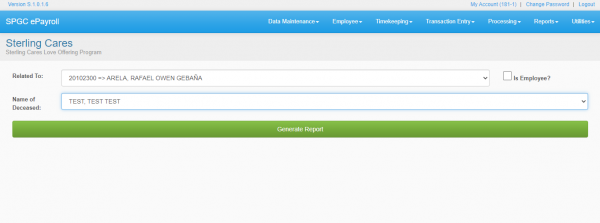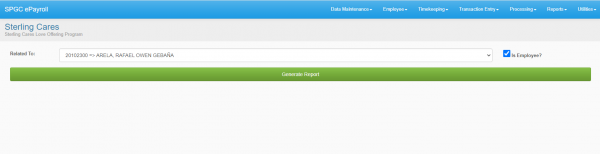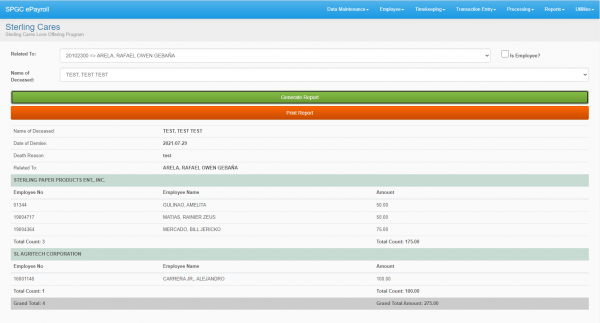Difference between revisions of "SCLOP Report"
From SPGC Document Wiki
(Created page with "===How to Generate SCLOP Report=== __TOC__ 1. Go to ''' Reports->SCLOP->SCLOP Contribution ''' tab. Generating report means that you already undergone the processing proces...") |
(→How to Generate SCLOP Report) |
||
| Line 5: | Line 5: | ||
1. Go to ''' Reports->SCLOP->SCLOP Contribution ''' tab. Generating report means that you already undergone the processing process. | 1. Go to ''' Reports->SCLOP->SCLOP Contribution ''' tab. Generating report means that you already undergone the processing process. | ||
:*uncheck ''' '' isEmployee? '' ''' if the deceased is a family member of the employee. | :*uncheck ''' '' isEmployee? '' ''' if the deceased is a family member of the employee. | ||
| − | :*fill all the fields and click | + | :*fill all the fields and click ''' Generate Report '''. |
| − | :[[File: | + | :[[File:Sclopreport.PNG | 600px ]] |
: | : | ||
:*check ''' '' isEmployee? '' ''' if the deceased is the employee him/her self. | :*check ''' '' isEmployee? '' ''' if the deceased is the employee him/her self. | ||
| − | :*fill all the fields and click | + | :*fill all the fields and click ''' Generate Report '''. |
| − | :[[File: | + | :[[File:Sclopreport1.PNG | 600px ]] |
| − | :*After | + | :*After generating you should be prompted with the list of all who contributed. |
| − | :[[File: | + | :*You can also print the generated report. |
| + | :[[File:Sclopreport2.PNG | 600px ]] | ||
Latest revision as of 11:38, 10 August 2021
How to Generate SCLOP Report
Contents
1. Go to Reports->SCLOP->SCLOP Contribution tab. Generating report means that you already undergone the processing process.
- uncheck isEmployee? if the deceased is a family member of the employee.
- fill all the fields and click Generate Report .