Difference between revisions of "CONFIRM SEPARATED EMPLOYEE"
From SPGC Document Wiki
(Created page with " == '''Confirm Separated Employee''' == '''II. Confirm Separated Employee''' <center>File:sepfigure2.0.jpg</center> <center>''Figure 2.0''</center> '''Confirm Separa...") |
|||
| Line 2: | Line 2: | ||
== '''Confirm Separated Employee''' == | == '''Confirm Separated Employee''' == | ||
| − | |||
| − | |||
Latest revision as of 13:19, 19 February 2019
Confirm Separated Employee

Confirm Separate Employee: In this module you can review whose employee will Resigned, AWOL, Terminate or EOC. And the user can remove the employee in the system.
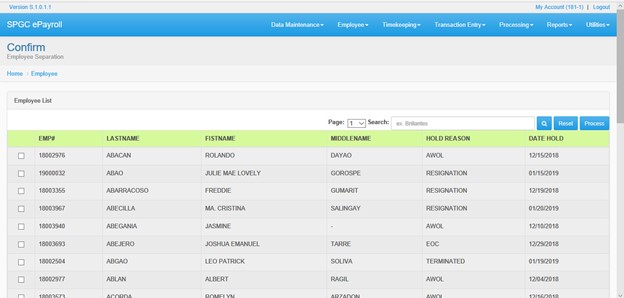
1. Search Field: Through this field, users can search employees on the system by the use of employee number of employee’s name. 2. Reset: This module reset the Search field history.
III. Separated Employee

Separate Employee: In this module the user can view the information of an employee.
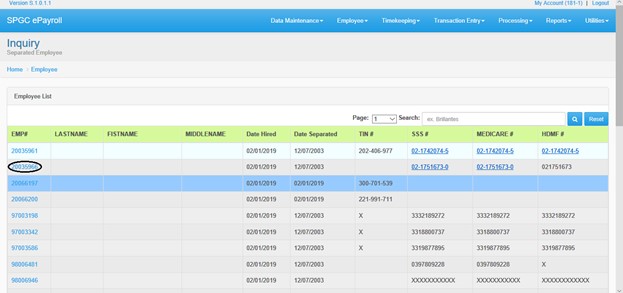
1. Search Field: Through this field, users can search employees on the system by the use of employee number of employee’s name. 2. Reset: This module reset the Search field history.
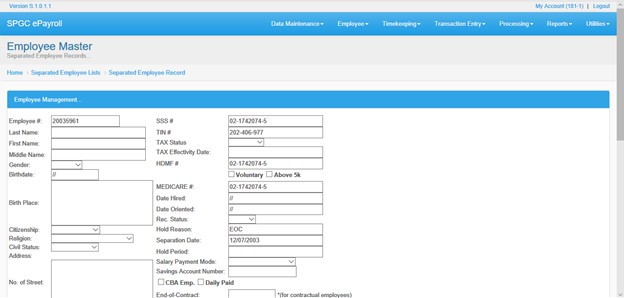
IV. Remote EE Creation Inquiry and Record Posting

Remote EE Creation Inquiry and Record Posting: In this module the user can view all the pending record of employee.
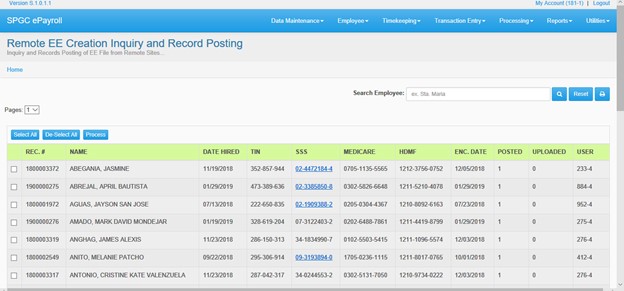
1. Search Field: Through this field, users can search employees on the system by the use of employee number of employee’s name. 2. Reset: This module reset the Search field history.