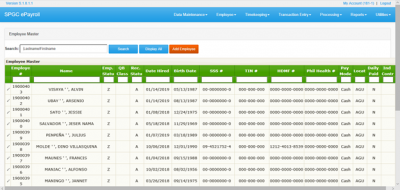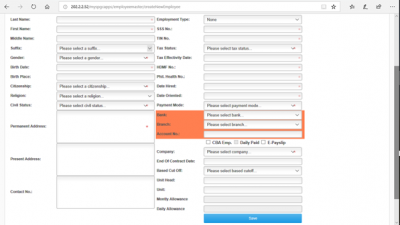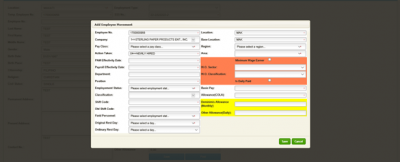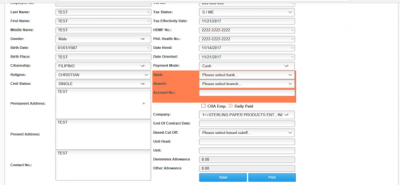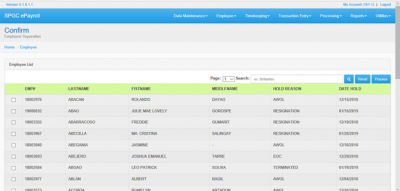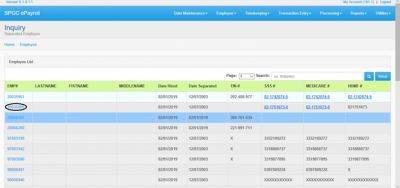Difference between revisions of "EMPLOYEE MASTER"
| Line 7: | Line 7: | ||
| − | [[File: | + | [[File:j1.png|400px|center]] |
<center> '''Figure 1.0''' </center> | <center> '''Figure 1.0''' </center> | ||
| + | |||
| + | 1.'''Employee Master''': Module that will display all employees that are included in company’s master list. It will only shows employees under the location and cost center access of the user of the system. | ||
| + | |||
| + | <center>Once you click Employee Master, it will show table showing all the basic details of every employees. You may see figure 1.1 for your reference.</center> | ||
| + | |||
| + | |||
| + | [[File:j2.png|400px|center]] | ||
| + | <center> '''Figure 1.1''' </center> | ||
| + | |||
| + | 1.'''Search Field''': Through this field, users can search employees on the system by the use of employee number of employee’s name. | ||
| + | 2.'''Display All''': This module allows you to Display all the employee master | ||
| + | 3.'''Add Employee''': Module that will allow user to create employees on the system. | ||
| + | |||
| + | |||
| + | |||
| + | |||
| + | <center>If you want to search the information of employee, just type the employee number or name of an employee and click the Search button.</center> | ||
| + | |||
| + | <center>'''Just click the add employee button if you want to create employee’s on the system.'''</center> | ||
| + | |||
| + | [[File:j3.png|400px|center]] | ||
| + | <center> '''Figure 1.2''' </center> | ||
| + | |||
| + | <center>Make sure to fill out all the needed fields correctly. Below will explain each important fields for you to understand what their purpose are.</center> | ||
| + | |||
| + | 1.'''Employment Type''': There are 2 types of employment type – None and Without Government. You may select Without Government if the employee doesn’t have any government IDs. Note that is only applicable on selected companies. | ||
| + | 2.'''Payment Mode''': There are 3 types of payment mode, ATM, Cash and Paycard. Once you select ATM, fields such as Bank, Branch and Account Number will be required. Same as on Paycard. While when you chose Cash, those fields will not be required. | ||
| + | 3.'''CBA Emp.''': This field is use to identify Union Members. Once you click this, there will be deductions on the salary of employee for Union Dues. | ||
| + | 4.'''Based Cut-Off''': This fields will be used on identifying the system approach for specific employee in Timekeeping. | ||
| + | |||
| + | <center>'''After clicking the Save button, the system will show another form wherein the user will enter the employee’s movement'''.</center> | ||
| + | |||
| + | |||
| + | [[File:j4.png|400px|center]] | ||
| + | <center> '''Figure 1.3''' </center> | ||
| + | |||
| + | 1.'''Employee Number''': A system-generated unique ID which is assigned on an employee. | ||
| + | 2.'''Pay Class''': This will determine what will be the pay class of an employee. Monthly employees will get their salary on 4th and 19th of the month. While the weekly employees will receive their salary every Saturday of the week. | ||
| + | 3.'''Action Taken''': This will identify which type of movement the user will create. | ||
| + | 4.'''PAM Effectivity Date''': The effectivity date that is shown on the actual Personal Action Memo. | ||
| + | 5.'''Payroll Effectivity Date''': This is the effectivity date of the created movement. | ||
| + | 6.'''Shift Code''': This will determine what the work schedule of an employee is. | ||
| + | 7.'''Field Personnel''': This will be the basis on paying for the employee’s overtime. | ||
| + | 8'''.Minimum Wage Earner''': If you check this, the system will require the user to fill up the W.O Sector and W.O Classification. | ||
| + | 9.'''Daily Paid''': Once the user check this, the employee’s Basic Pay that is encoded on the system will be his daily pay. Note that this field can only be checked if the Pay Class of the employee is Weekly. | ||
| + | |||
| + | <center>'''After encoding all information, click the Post button to send the encoded details on Head Office'''.</center> | ||
| + | |||
| + | [[File:j5.png|400px|center]] | ||
| + | <center> '''Figure 1.4''' </center> | ||
| + | |||
| + | <center>Once the user clicks the Post button, information will be accepted by Head Office. This will be the last step on creating the employees on '''Payroll Offsite'''.</center> | ||
| + | |||
| + | |||
| + | II.'''CONFIRM SEPARATE EMPLOYEE''' | ||
| + | |||
| + | [[File:j6.png|400px|center]] | ||
| + | <center> '''Figure 2.0''' </center> | ||
| + | |||
| + | 1.'''Confirm Separate Employee''': In this module you can review who’s employee will Resigned, AWOL, Terminate or EOC. And the user can remove the employee in the system. | ||
| + | |||
| + | <center>Once you click Confirm Separate Employee, it will show table showing all the basic details of every separate employees. You may see figure 2.1 for your reference.</center> | ||
| + | |||
| + | |||
| + | [[File:j7.png|400px|center]] | ||
| + | <center> '''Figure 2.1''' </center | ||
| + | |||
| + | <center>Process* This module is directly deleted the employee who’s select by the user. The employee information will be delete from the system.</center> | ||
| + | 1.'''Search Field''': Through this field, users can search employees on the system by the use of employee number of employee’s name. | ||
| + | 2.'''Reset''': This module reset the Search field history. | ||
| + | |||
| + | |||
| + | III.'''SEPARATE EMPLOYEE''' | ||
| + | |||
| + | [[File:j8.png|400px|center]] | ||
| + | <center> '''Figure 3.0''' </center> | ||
| + | |||
| + | 1.'''Separate Employee''': In this module the user can view the information of a employee. | ||
| + | |||
| + | |||
| + | <center>Once you click Separate Employee, it will show table showing all the basic details of every employees. You may see figure 3.1 for your reference.</center> | ||
| + | |||
| + | [[File:j9.png|400px|center]] | ||
| + | <center> '''Figure 3.1''' </center> | ||
Revision as of 14:46, 12 February 2019
Headline text
Main Page > Application Development Team > System Manual > SPGC EPAYROLL
Navigating to Employee Master
I.EMPLOYEE MASTER
1.Employee Master: Module that will display all employees that are included in company’s master list. It will only shows employees under the location and cost center access of the user of the system.
1.Search Field: Through this field, users can search employees on the system by the use of employee number of employee’s name. 2.Display All: This module allows you to Display all the employee master 3.Add Employee: Module that will allow user to create employees on the system.
1.Employment Type: There are 2 types of employment type – None and Without Government. You may select Without Government if the employee doesn’t have any government IDs. Note that is only applicable on selected companies. 2.Payment Mode: There are 3 types of payment mode, ATM, Cash and Paycard. Once you select ATM, fields such as Bank, Branch and Account Number will be required. Same as on Paycard. While when you chose Cash, those fields will not be required. 3.CBA Emp.: This field is use to identify Union Members. Once you click this, there will be deductions on the salary of employee for Union Dues. 4.Based Cut-Off: This fields will be used on identifying the system approach for specific employee in Timekeeping.
1.Employee Number: A system-generated unique ID which is assigned on an employee. 2.Pay Class: This will determine what will be the pay class of an employee. Monthly employees will get their salary on 4th and 19th of the month. While the weekly employees will receive their salary every Saturday of the week. 3.Action Taken: This will identify which type of movement the user will create. 4.PAM Effectivity Date: The effectivity date that is shown on the actual Personal Action Memo. 5.Payroll Effectivity Date: This is the effectivity date of the created movement. 6.Shift Code: This will determine what the work schedule of an employee is. 7.Field Personnel: This will be the basis on paying for the employee’s overtime. 8.Minimum Wage Earner: If you check this, the system will require the user to fill up the W.O Sector and W.O Classification. 9.Daily Paid: Once the user check this, the employee’s Basic Pay that is encoded on the system will be his daily pay. Note that this field can only be checked if the Pay Class of the employee is Weekly.
II.CONFIRM SEPARATE EMPLOYEE
1.Confirm Separate Employee: In this module you can review who’s employee will Resigned, AWOL, Terminate or EOC. And the user can remove the employee in the system.
1.Search Field: Through this field, users can search employees on the system by the use of employee number of employee’s name. 2.Reset: This module reset the Search field history.
III.SEPARATE EMPLOYEE
1.Separate Employee: In this module the user can view the information of a employee.