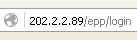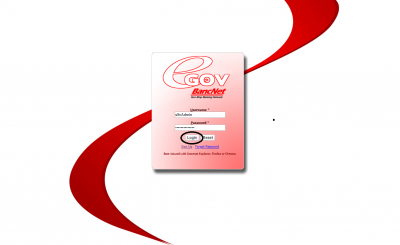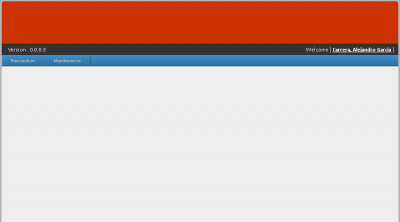Difference between revisions of "EMPLOYEE PURCHASE PROGRAM(EPP) MANUAL"
From SPGC Document Wiki
| (72 intermediate revisions by the same user not shown) | |||
| Line 1: | Line 1: | ||
[[Main_Page | Main Page]] > [[Application_Development_Team | Application Development Team]] > [[System_Manual | System Manual]] | [[Main_Page | Main Page]] > [[Application_Development_Team | Application Development Team]] > [[System_Manual | System Manual]] | ||
| − | |||
| − | 2. Use the | + | == [[ORDER]] == |
| − | [[File: | + | |
| + | == [[TRANSACTION]] == | ||
| + | |||
| + | == [[MAINTENANCE]] == | ||
| + | |||
| + | == [[REPORT]] == | ||
| + | |||
| + | |||
| + | '''To Access SPGC Employee Electronic Purchase (Admin)''' | ||
| + | |||
| + | 1. Open your Internet Browser (preferably Google Chrome) | ||
| + | |||
| + | 2. Use the Web Address Location Featured Below: | ||
| + | [[File:Addr.png|center|400px]] | ||
'''Login''': | '''Login''': | ||
| − | - | + | - After entering the Web Address Location you will be redirected to the Login screen |
| + | [[File:Login.png|center|400px]] | ||
| + | |||
| + | '''Main View''': | ||
| + | |||
| + | - When you enter the correct username and password the system will redirect you to the main view, here, you can see the menu according to your access level. you can see here the version no., transaction and maintenance module, and the currently log user. | ||
| + | [[File:Main.png|center|400px]] | ||
| + | |||
| + | |||
| + | |||
| + | == '''Reference''' == | ||
| + | [[Media:SPGC EPP manual.doc|SGMP EPP Manual document]] | ||
| + | |||
| + | [[Main_Page | Main Page]] > [[Application_Development_Team | Application Development Team]] > [[System_Manual | System Manual]] | ||
Latest revision as of 14:35, 26 July 2017
Main Page > Application Development Team > System Manual
Contents
ORDER
TRANSACTION
MAINTENANCE
REPORT
To Access SPGC Employee Electronic Purchase (Admin)
1. Open your Internet Browser (preferably Google Chrome)
2. Use the Web Address Location Featured Below:
Login:
- After entering the Web Address Location you will be redirected to the Login screen
Main View:
- When you enter the correct username and password the system will redirect you to the main view, here, you can see the menu according to your access level. you can see here the version no., transaction and maintenance module, and the currently log user.