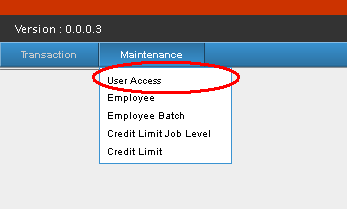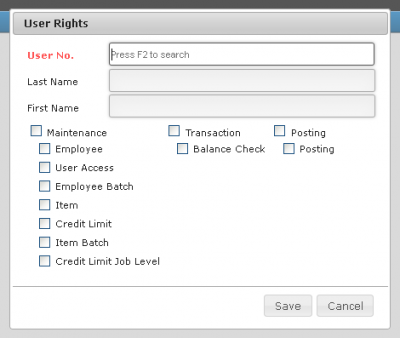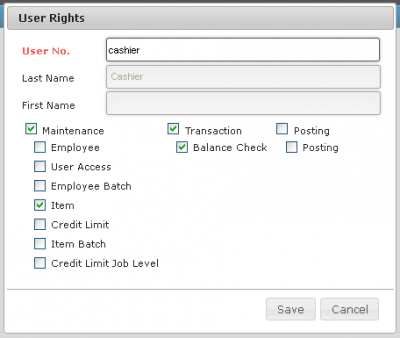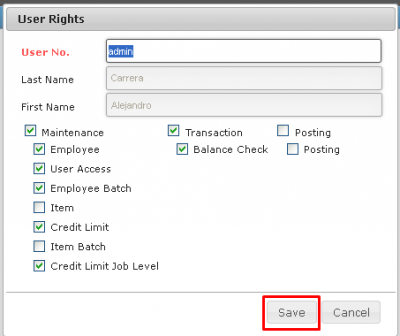Difference between revisions of "USER ACCESS"
From SPGC Document Wiki
| (5 intermediate revisions by the same user not shown) | |||
| Line 3: | Line 3: | ||
'''User Access Manual''' | '''User Access Manual''' | ||
| + | |||
| + | '''Navigating to User Access''' | ||
-While you are in the Main view Page, you will see in the Navigation bar are "Transaction" and "Maintenance" ,Hover over the Maintenance Tab, while hovering, a sub-menu will appear, there you click the "User Access" from the sub-menu. | -While you are in the Main view Page, you will see in the Navigation bar are "Transaction" and "Maintenance" ,Hover over the Maintenance Tab, while hovering, a sub-menu will appear, there you click the "User Access" from the sub-menu. | ||
| + | |||
[[File:Hoverus.png|center|400px]] | [[File:Hoverus.png|center|400px]] | ||
| Line 13: | Line 16: | ||
[[File:Rights.png|center|400px]] | [[File:Rights.png|center|400px]] | ||
| − | |||
| − | |||
| − | |||
| − | |||
| − | |||
| − | |||
| − | |||
| − | |||
| − | |||
| − | |||
| − | |||
| − | |||
| − | |||
| − | |||
| − | |||
| − | |||
| − | |||
| + | <!--User Rights are assigned to Employees that have Access/Account over SPGC Employee Electronic Purchase.--> | ||
| + | ---- | ||
| + | '''STEP 1:''' | ||
| + | Click on the "User No. Textbox" and press F2 | ||
| + | *Pressing F2, a "Search User Form" will appear. | ||
| + | '''STEP 2:''' | ||
| + | Search for Employees that have access over E.P.P. After you have selected a certain employee, you will be redirected again to the "User Rights Form" you may now edit their rights over E.P.P. | ||
| + | [[File:Urights.png|center|400px]] | ||
| + | |||
| + | '''STEP 3:''' | ||
| + | Change their access over Maintenance, Function and Posting. | ||
| + | |||
| + | '''STEP 4:''' | ||
| + | Press Save. | ||
| + | [[File:Urightsave.png|center|400px]] | ||
| + | <!--not neededAfter pressing save, a Message Box will appear for your confirmation,press "yes" to continue saving your changes. | ||
| + | [[File:Confsav.png|center|400px]]--> | ||
| + | ==REFERENCE== | ||
| + | [[Media:SPGC EPP manual.doc|SGMP EPP Manual document]] | ||
[[Main_Page | Main Page]] > [[Application_Development_Team | Application Development Team]] > [[System_Manual | System Manual]] > [[EMPLOYEE_PURCHASE_PROGRAM(EPP)_MANUAL | Employee Purchase Program Manual]] > [[MAINTENANCE | Maintenance]] | [[Main_Page | Main Page]] > [[Application_Development_Team | Application Development Team]] > [[System_Manual | System Manual]] > [[EMPLOYEE_PURCHASE_PROGRAM(EPP)_MANUAL | Employee Purchase Program Manual]] > [[MAINTENANCE | Maintenance]] | ||
Latest revision as of 14:21, 26 July 2017
Main Page > Application Development Team > System Manual > Employee Purchase Program Manual > Maintenance
User Access Manual
Navigating to User Access
-While you are in the Main view Page, you will see in the Navigation bar are "Transaction" and "Maintenance" ,Hover over the Maintenance Tab, while hovering, a sub-menu will appear, there you click the "User Access" from the sub-menu.
-After clicking User Access, a "User Rights Form" will appear.
STEP 1: Click on the "User No. Textbox" and press F2
- Pressing F2, a "Search User Form" will appear.
STEP 2: Search for Employees that have access over E.P.P. After you have selected a certain employee, you will be redirected again to the "User Rights Form" you may now edit their rights over E.P.P.
STEP 3: Change their access over Maintenance, Function and Posting.
STEP 4: Press Save.
REFERENCE
Main Page > Application Development Team > System Manual > Employee Purchase Program Manual > Maintenance