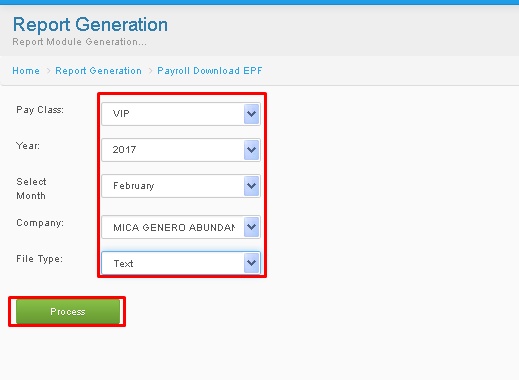Difference between revisions of "EPF"
From SPGC Document Wiki
| Line 1: | Line 1: | ||
| − | [[Main_Page | Main Page]] > [[Application_Development_Team | Application Development Team]] > [[System_Manual | System Manual]] > [[SPGC_EPAYROLL | SPGC EPAYROLL]] > [[PAYROLL_SYSTEM |PAYROLL SYSTEM]] > [[ | + | [[Main_Page | Main Page]] > [[Application_Development_Team | Application Development Team]] > [[System_Manual | System Manual]] > [[SPGC_EPAYROLL | SPGC EPAYROLL]] >[[PAYROLL_SYSTEM |PAYROLL SYSTEM]] > [[GOVERNMENT_REPORTS | GOVERNMENT REPORTS]] |
| Line 6: | Line 6: | ||
[[File:Epf.png|center]] | [[File:Epf.png|center]] | ||
| − | [[Main_Page | Main Page]] > [[Application_Development_Team | Application Development Team]] > [[System_Manual | System Manual]] > [[SPGC_EPAYROLL | SPGC EPAYROLL]] > [[PAYROLL_SYSTEM |PAYROLL SYSTEM]] > [[ | + | |
| + | |||
| + | |||
| + | |||
| + | [[Main_Page | Main Page]] > [[Application_Development_Team | Application Development Team]] > [[System_Manual | System Manual]] > [[SPGC_EPAYROLL | SPGC EPAYROLL]] >[[PAYROLL_SYSTEM |PAYROLL SYSTEM]] > [[GOVERNMENT_REPORTS | GOVERNMENT REPORTS]] | ||
Revision as of 10:42, 27 June 2017
Main Page > Application Development Team > System Manual > SPGC EPAYROLL >PAYROLL SYSTEM > GOVERNMENT REPORTS
*Under the Reports is the EPF. When the user click the EPF button the Payroll Download EPF will display. The User must select a Pay class, Year, Month, Company and File Type on the combo box. Then the user can now click the process button. Now what for the process to finish and you will now be able to see that results.
Main Page > Application Development Team > System Manual > SPGC EPAYROLL >PAYROLL SYSTEM > GOVERNMENT REPORTS