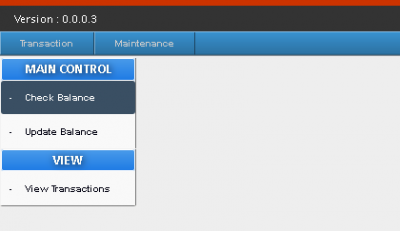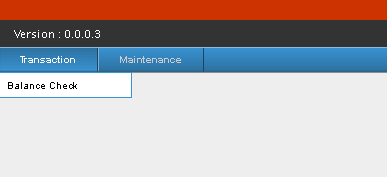Difference between revisions of "TRANSACTION"
From SPGC Document Wiki
| Line 1: | Line 1: | ||
| − | [[Main_Page | Main Page]] > [[Application_Development_Team | Application Development Team]] > [[System_Manual | System Manual]] | + | [[Main_Page | Main Page]] > [[Application_Development_Team | Application Development Team]] > [[System_Manual | System Manual]] > [[EMPLOYEE_PURCHASE_PROGRAM(EPP)_MANUAL | Employee Purchase Program Manual]] |
== [[CHECK BALANCE]] == | == [[CHECK BALANCE]] == | ||
Revision as of 10:34, 21 June 2017
Main Page > Application Development Team > System Manual > Employee Purchase Program Manual
CHECK BALANCE
UPDATE BALANCE
VIEW TRANSACTION
Transaction Module:
- In the Transaction Module, this is where the E.P.P. transactions will be processed.
-When you hover your mouse over the transaction tab, a sub-menu will appear beneath, click the balance check.
-After clicking, a small menu will appear, which contains, Main control and View.
-Under Main control there are two options; Check Balance and Update Balance, and in View; there is View Transaction.