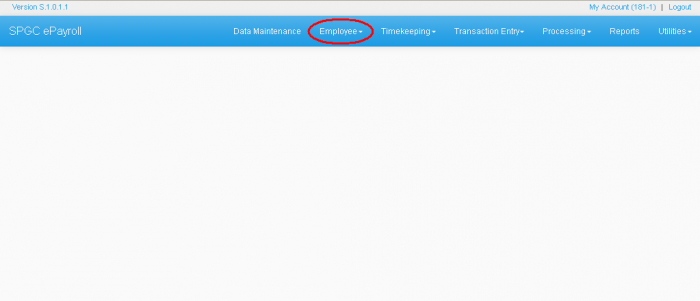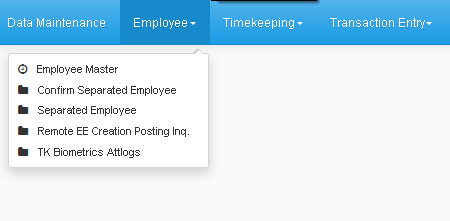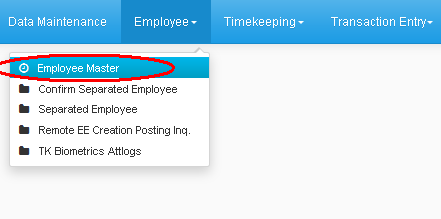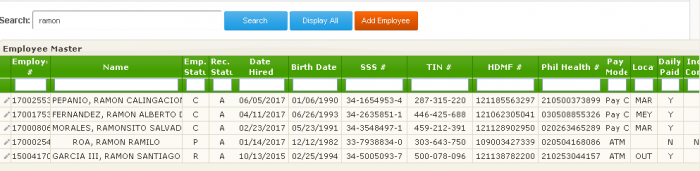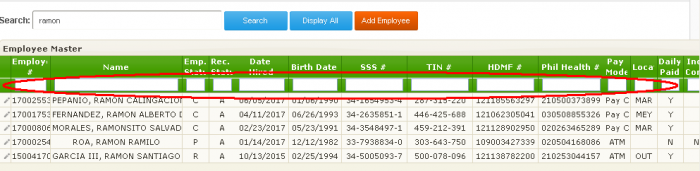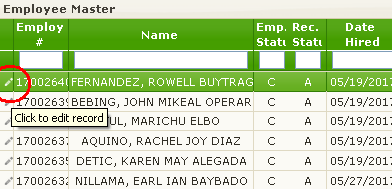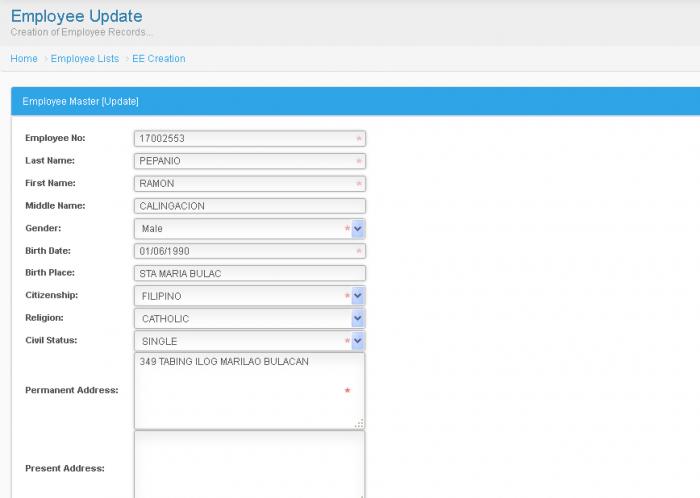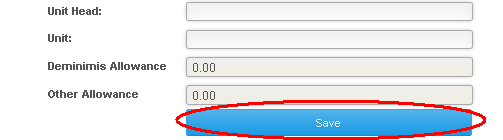Difference between revisions of "EMPLOYEE CREATION MANUAL"
From SPGC Document Wiki
| Line 20: | Line 20: | ||
[[File:Empmaster.png|700px|center]] | [[File:Empmaster.png|700px|center]] | ||
| − | '''*''' To search an Employee, you may enter in the Search textbox their Employee No., First Name, Last Name, their Complete Name(Lastname/Firstname), or any Group of No. or Letters resembling their Employee No. or Name and then | + | '''Searching in Employee Master''' |
| + | |||
| + | '''*''' To search an Employee, you may enter in the Search textbox their Employee No., First Name, Last Name, their Complete Name(Lastname/Firstname), or any Group of No. or Letters resembling their Employee No. or Name and then click the Search button. | ||
[[File:Searchemp.png|700px|center]] | [[File:Searchemp.png|700px|center]] | ||
| Line 28: | Line 30: | ||
[[File:Searchex.png|700px|center]] | [[File:Searchex.png|700px|center]] | ||
| − | '''*''' You may also arrange them according to their Emp no., Name, Emp. Status, Rec. Status, Date hired, Birth Date, SSS #., TIN#, HDMF, Philhealth, Pay Mode, Location, Daily Paid, Ind Contractor, they will be | + | '''*''' You may also arrange them according to their Emp no., Name, Emp. Status, Rec. Status, Date hired, Birth Date, SSS #., TIN#, HDMF, Philhealth, Pay Mode, Location, Daily Paid, Ind Contractor, they will be arranged in ascending and descending order. |
[[File:Arrange.png|700px|center]] | [[File:Arrange.png|700px|center]] | ||
| Line 36: | Line 38: | ||
[[File:Addinfo.png|700px|center]] | [[File:Addinfo.png|700px|center]] | ||
| + | '''Editing Info. in Employee Master''' | ||
| + | '''*''' You can edit or update an Employee information by clicking the pencil logo on the farther left side. | ||
| + | [[File:Pencil.png|700px|center]] | ||
| + | '''*''' After clicking the Pencil logo, you will be redirected to Employee Update Page. | ||
| + | |||
| + | [[File:Empupd.png|700px|center]] | ||
| + | '''*'''On this page you may edit the employee's complete information like; Emp. no., Last/First/Middle name, | ||
| + | Gender, Address, Date Hired, Bank, Account no., ETC. | ||
| + | '''*'''After Editing or Updating you may click Save Button at the bottom for the changes to be saved. | ||
| + | [[File:Saved.png|700px|center]] | ||
| + | |||
| + | |||
| + | |||
[[Main_Page | Main Page]] > [[Application_Development_Team | Application Development Team]] > [[System_Manual | System Manual]] > [[SPGC_EPAYROLL | SPGC EPAYROLL]] >[[PERSONAL_MANAGEMENT_SYSTEM|PERSONAL MANAGEMENT SYSTEM]] | [[Main_Page | Main Page]] > [[Application_Development_Team | Application Development Team]] > [[System_Manual | System Manual]] > [[SPGC_EPAYROLL | SPGC EPAYROLL]] >[[PERSONAL_MANAGEMENT_SYSTEM|PERSONAL MANAGEMENT SYSTEM]] | ||
Revision as of 17:35, 20 June 2017
Main Page > Application Development Team > System Manual > SPGC EPAYROLL >PERSONAL MANAGEMENT SYSTEM Navigating to Employee Master
* In SPGC Home Page, Click Employee In the Navigation Bar.
* After clicking Employee a Sub - Menu will appear. It contains; Employee Master, Confirm Separated Employee, Separated Employee, Remote EE Creation Posting inq., TK Biometrics Attlogs.
* In the Sub - menu, click Employee Master.
* You will now be redirected to the Employee Master Page, Which contains a Search Textbox, a Search, Display All, and Add Employee button.
Searching in Employee Master
* To search an Employee, you may enter in the Search textbox their Employee No., First Name, Last Name, their Complete Name(Lastname/Firstname), or any Group of No. or Letters resembling their Employee No. or Name and then click the Search button.
* After clicking, Results will be displayed below, in the Employee Master List box.
* You may also arrange them according to their Emp no., Name, Emp. Status, Rec. Status, Date hired, Birth Date, SSS #., TIN#, HDMF, Philhealth, Pay Mode, Location, Daily Paid, Ind Contractor, they will be arranged in ascending and descending order.
* You may also add additional information in the boxes above, to make the results more specific.
Editing Info. in Employee Master
* You can edit or update an Employee information by clicking the pencil logo on the farther left side.
* After clicking the Pencil logo, you will be redirected to Employee Update Page.
*On this page you may edit the employee's complete information like; Emp. no., Last/First/Middle name,
Gender, Address, Date Hired, Bank, Account no., ETC.
*After Editing or Updating you may click Save Button at the bottom for the changes to be saved.
Main Page > Application Development Team > System Manual > SPGC EPAYROLL >PERSONAL MANAGEMENT SYSTEM