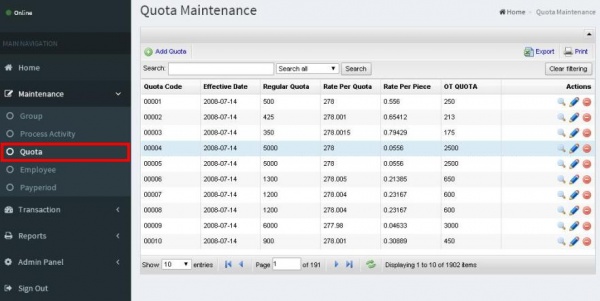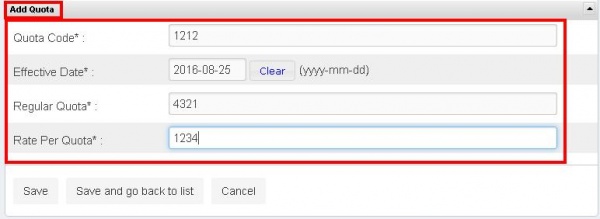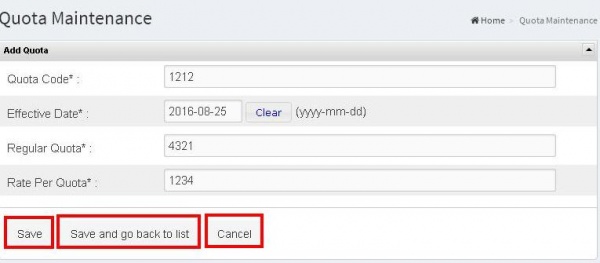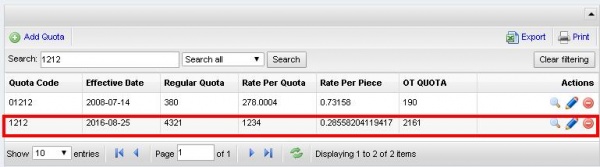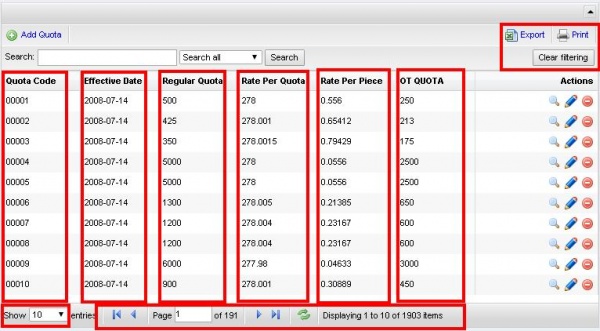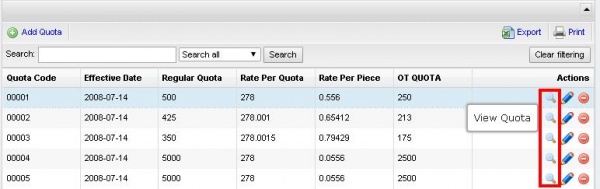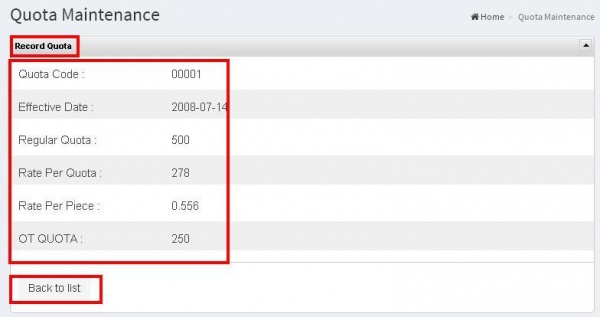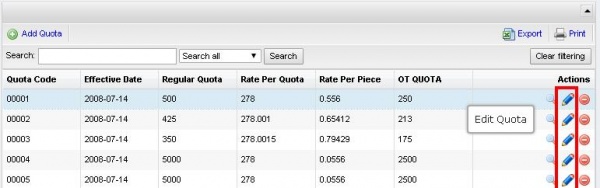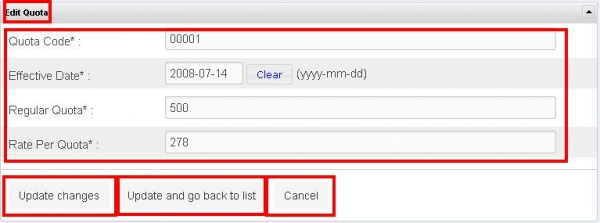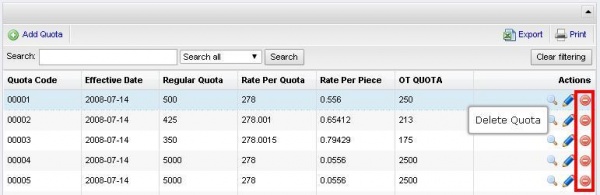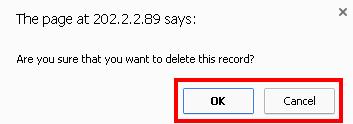Difference between revisions of "MAINTENANCE QUOTA"
From SPGC Document Wiki
(Created page with "* Clicking the '''Quota''' sub navigation of the user will viewed the '''Quota Maintenance Module'''. File:Quotamainpage.JPG * The user can use the Ad...") |
|||
| Line 25: | Line 25: | ||
| − | * The ''' | + | * The '''Quota''' is divided in six division, the '''Quota Code, Effective Date, Regular Quota, Rate Per Quota, Rate Per Place, OT QUOTA.''' |
* It also includes the '''back''' button and '''next''' button for the page. The user can use the '''search box''' to search page. The user can also user the '''refresh''' button to reload the page. It will shows also the '''displaying item''' besides the refresh button. The at the right side is the '''export''' which is the downloading of a file, then the print which is the printing of file and the '''clear Filtering''' which is also a refresh to reload page. | * It also includes the '''back''' button and '''next''' button for the page. The user can use the '''search box''' to search page. The user can also user the '''refresh''' button to reload the page. It will shows also the '''displaying item''' besides the refresh button. The at the right side is the '''export''' which is the downloading of a file, then the print which is the printing of file and the '''clear Filtering''' which is also a refresh to reload page. | ||
Revision as of 13:43, 1 September 2016
- Clicking the Quota sub navigation of the user will viewed the Quota Maintenance Module.
* The user can use the Add Quota button to add a new entry, just input data on their each text
box.
* After the user inputted the data, the user can now click the save button and the confirmation will appear.
* Then,when the user click the Save and go back to list button the data will stored and automatically back to the list.
Bold text * The user can use the Search Button to easily find the data. Depending on Search all.
* The Quota is divided in six division, the Quota Code, Effective Date, Regular Quota, Rate Per Quota, Rate Per Place, OT QUOTA.
* It also includes the back button and next button for the page. The user can use the search box to search page. The user can also user the refresh button to reload the page. It will shows also the displaying item besides the refresh button. The at the right side is the export which is the downloading of a file, then the print which is the printing of file and the clear Filtering which is also a refresh to reload page.
* In the Action division, the first action is the View Quota which display the Record of Quota depends on the selected record including the Quota Code, effective Date, Regular Quota, Rate Per Quota, Rate Per Piece and OT QUOTA then the user can now click the back to list.
* In the Action division, the second action is the Edit Quota which includes the Quota Code,Effective Date, Regular Quota, Rate Per Quota, Rate Per Pieces OT QUOTA, then after that the user can now click the update changes which is to save the record but it will now go back to the list but when the user click the update and go back to list it automatically go back to the list and the user can also click the cancel button.
* In the action division the last action is the Delete Quota which the user can delete Records in the and it will pop up a confirmation, OK for delete and cancel for not.