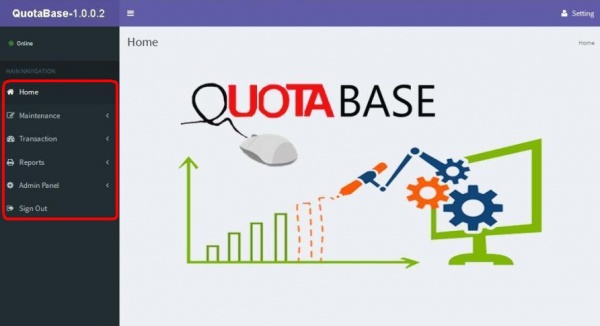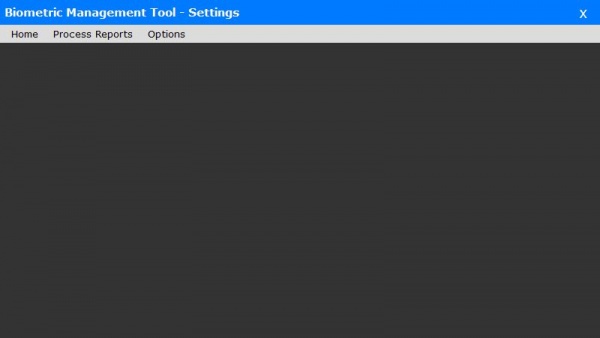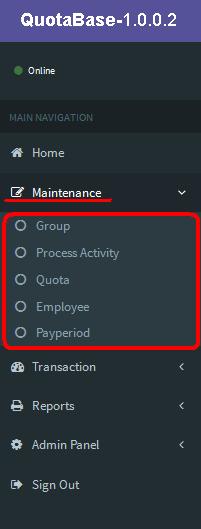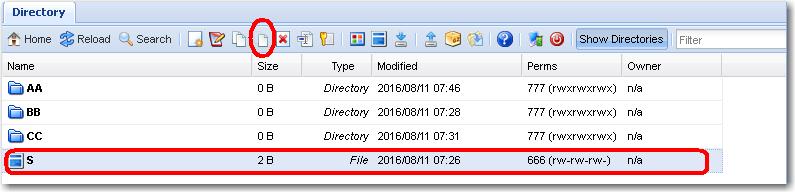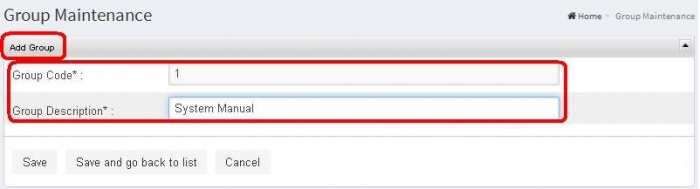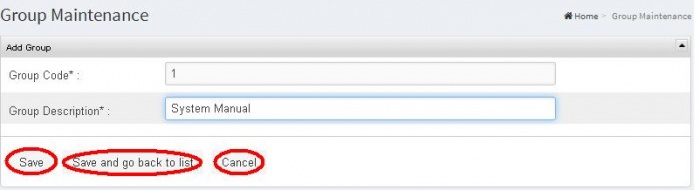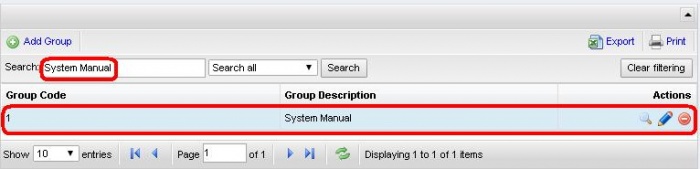Difference between revisions of "QUOTA"
From SPGC Document Wiki
| Line 3: | Line 3: | ||
* This '''QuotaBase System''' has a six '''navigation''',located at the left side of the system. These are the '''Home, Maintenance, Transaction, Reports, Admin Panel''' and '''Sign Out'''. | * This '''QuotaBase System''' has a six '''navigation''',located at the left side of the system. These are the '''Home, Maintenance, Transaction, Reports, Admin Panel''' and '''Sign Out'''. | ||
| − | [[File:Homenavigation.JPG| | + | [[File:Homenavigation.JPG|600px|center|]] |
| Line 9: | Line 9: | ||
| − | [[File:Home.JPG| | + | [[File:Home.JPG|600px|center|]] |
* '''Maintenance''' has five '''sub navigation''' including '''Group, Process Activity, Quota, Employee''' and '''Payperiod'''. | * '''Maintenance''' has five '''sub navigation''' including '''Group, Process Activity, Quota, Employee''' and '''Payperiod'''. | ||
| Line 34: | Line 34: | ||
[[File:Outputdata.JPG|700px|center|]] | [[File:Outputdata.JPG|700px|center|]] | ||
| − | * | + | |
| + | |||
| + | * The user can use the '''Search''' button to easily find the data. Depending on '''Search all''', '''Group Code''' and '''Group Description'''. | ||
| + | |||
| + | [[File:Search_textbox.JPG|500px|center|]] | ||
| + | |||
* | * | ||
Revision as of 17:18, 25 August 2016
Main Page > Application Development Team > System Manual
- This QuotaBase System has a six navigation,located at the left side of the system. These are the Home, Maintenance, Transaction, Reports, Admin Panel and Sign Out.
- This is the Home page of the QuotaBase System.
- Maintenance has five sub navigation including Group, Process Activity, Quota, Employee and Payperiod.
- Clicking the Group sub navigation of the user will viewed the Group Maintenance Module.
- The user can use the Add Group button to add a new entry, just input data on their each textbox.
- After the user inputted the data, the user can now click the save button and the confirmation will appear
- Then,when the user click the Save and go back to list button the data will stored and automatically back to the list.
- The user can use the Search button to easily find the data. Depending on Search all, Group Code and Group Description.