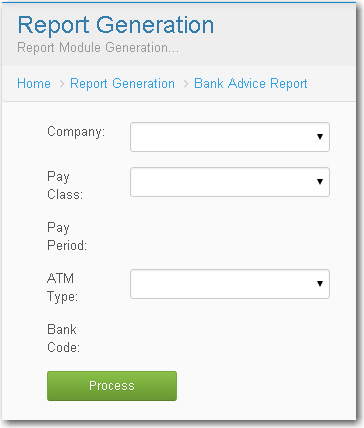Difference between revisions of "BACK REPORTS"
From SPGC Document Wiki
(Created page with " Main Page > Application Development Team > System Manual > PAYROLL SYSTEM > PAYROL...") |
|||
| Line 1: | Line 1: | ||
[[Main_Page | Main Page]] > [[Application_Development_Team | Application Development Team]] > [[System_Manual | System Manual]] > [[PAYROLL_SYSTEM |PAYROLL SYSTEM]] > [[PAYROLL_REPORTS|PAYROLL REPORTS]] | [[Main_Page | Main Page]] > [[Application_Development_Team | Application Development Team]] > [[System_Manual | System Manual]] > [[PAYROLL_SYSTEM |PAYROLL SYSTEM]] > [[PAYROLL_REPORTS|PAYROLL REPORTS]] | ||
| + | |||
| + | |||
| + | * For the '''Bank Report''', clicking the drop down menu the user will viewed under the '''Bank Report menu'''. | ||
| + | |||
| + | [[File:Bank_report_icon.jpg|center|700px|]] | ||
| + | [[File:Under_bank_report_icon.jpg|center|]] | ||
| + | |||
| + | |||
| + | * '''Bank Advice Report''' and '''Metro Bank Disk Report''' has almost the same way on how the user to fill up. Input the '''Company''' and '''Pay Class''' type , after clicking the Pay class type the combo box for the '''Pay Period''' will be abled and the user can now input . Same way on how can input for the '''Bank Code''' , user should select first the '''ATM''' Type . Then click '''Process''' button. | ||
| + | |||
| + | [[File:Bank_advise.jpg|center|]] | ||
Revision as of 14:30, 24 August 2016
Main Page > Application Development Team > System Manual > PAYROLL SYSTEM > PAYROLL REPORTS
* For the Bank Report, clicking the drop down menu the user will viewed under the Bank Report menu.
* Bank Advice Report and Metro Bank Disk Report has almost the same way on how the user to fill up. Input the Company and Pay Class type , after clicking the Pay class type the combo box for the Pay Period will be abled and the user can now input . Same way on how can input for the Bank Code , user should select first the ATM Type . Then click Process button.