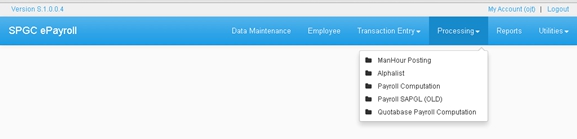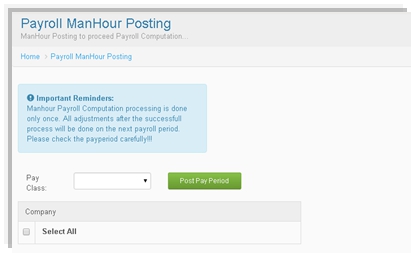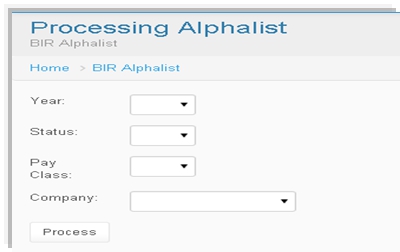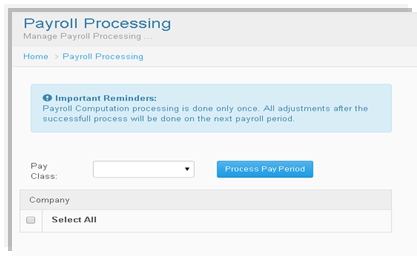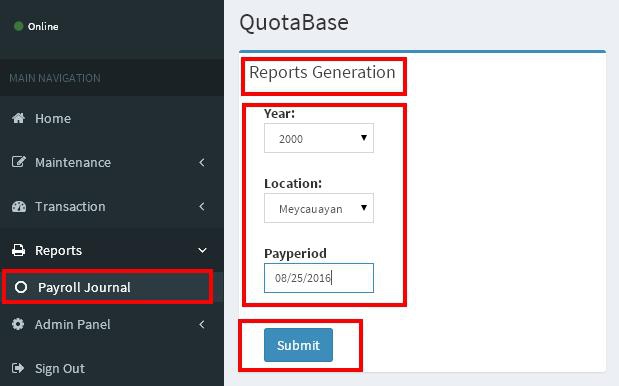Difference between revisions of "PROCESSING MANUAL"
From SPGC Document Wiki
| Line 1: | Line 1: | ||
| − | * Clicking Processing drop down menu of the user will viewed what was under the Processing Module Generation categorized. | + | * Clicking '''Processing''' drop down menu of the user will viewed what was under the Processing Module Generation categorized. |
[[File:Processing_menu.jpg|center|]] | [[File:Processing_menu.jpg|center|]] | ||
| − | * First is the Payroll ManHour Posting, there is a dialog box indicate that will remind the user .To input the Pay Class type the user can choose the pay class type wether weekly or monthly. Then select the Company , Last click the Post Pay Period button. | + | * First is the '''Payroll ManHour Posting''', there is a dialog box indicate that will remind the user .To input the '''Pay Class''' type the user can choose the pay class type wether '''weekly''' or '''monthly'''. Then select the '''Company''' , Last click the '''Post Pay Period''' button. |
[[File:Payroll_manhout_posting.jpg|center|]] | [[File:Payroll_manhout_posting.jpg|center|]] | ||
| − | * Alphalist ; click the combo box for the Year, Status, Pay Class and Company then select. Click | + | * '''Alphalist''' ; click the combo box for the '''Year''', '''Status''', '''Pay Class''' and '''Company''' then select. Click '''Process''' button |
[[File:Alphalist.jpg|center|]] | [[File:Alphalist.jpg|center|]] | ||
| − | * Payroll Computation also have the dialog box indicated to remind the user. | + | * '''Payroll Computation''' also have the dialog box indicated to remind the user. To input just click the '''Pay Class''' type combo box and select. Select also the '''Company''' then click Process '''Pay''' '''Period''' button. |
[[File:Payroll_computation.jpg|center|]] | [[File:Payroll_computation.jpg|center|]] | ||
| − | * For the SAPGL (OLD) just click the combo box for the Pay Class type and Company and select . | + | * For the '''SAPGL (OLD)''' just click the combo box for the '''Pay Class''' type and '''Company''' and select . |
[[File:Payroll_sapgl.jpg|center|]] | [[File:Payroll_sapgl.jpg|center|]] | ||
| − | * And for the Quotabase Payroll Processing , select the Location by clicking the combo box . Then click the Process Pay Period button. | + | * And for the '''Quotabase Payroll Processing''' , select the '''Location''' by clicking the combo box . Then click the '''Process Pay Period''' button. |
[[File:Quotabase.jpg|center|]] | [[File:Quotabase.jpg|center|]] | ||
Revision as of 15:53, 22 August 2016
- Clicking Processing drop down menu of the user will viewed what was under the Processing Module Generation categorized.
- First is the Payroll ManHour Posting, there is a dialog box indicate that will remind the user .To input the Pay Class type the user can choose the pay class type wether weekly or monthly. Then select the Company , Last click the Post Pay Period button.
- Alphalist ; click the combo box for the Year, Status, Pay Class and Company then select. Click Process button
- Payroll Computation also have the dialog box indicated to remind the user. To input just click the Pay Class type combo box and select. Select also the Company then click Process Pay Period button.
- For the SAPGL (OLD) just click the combo box for the Pay Class type and Company and select .
- And for the Quotabase Payroll Processing , select the Location by clicking the combo box . Then click the Process Pay Period button.