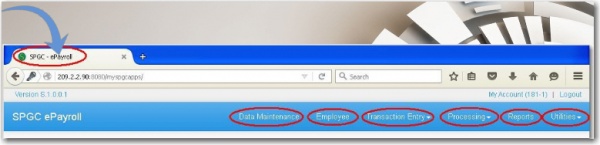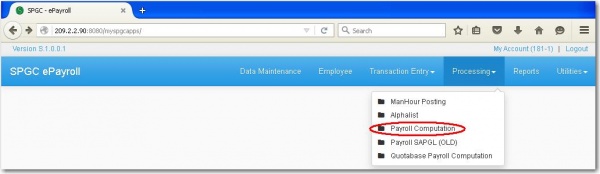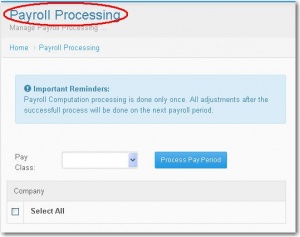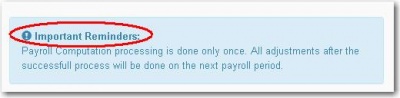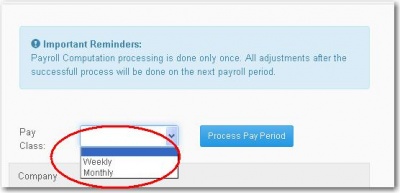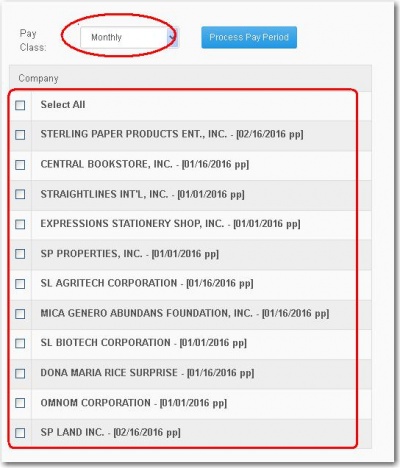Difference between revisions of "PAYROLL COMPUTATION MANUAL"
From SPGC Document Wiki
| Line 22: | Line 22: | ||
'''*''' After you input the information needed , click the '''Process Pay Period''' button. | '''*''' After you input the information needed , click the '''Process Pay Period''' button. | ||
| − | + | [[File:2i.jpg|400px|center]] | |
== '''Reference''' == | == '''Reference''' == | ||
[[Media:Payroll_Computation.pdf|Payroll_Computation document]] | [[Media:Payroll_Computation.pdf|Payroll_Computation document]] | ||
Revision as of 14:00, 1 August 2016
First, go to the SPGC-ePayroll. When you open it there is a button for Data Maintenance, Employee,Transaction Entry, Processing, Reports and Utilities.
* To compute the Payroll Computation, click first the Processsing drop down menu .
* Under the Processing drop down menu , select Payroll Computation
* After clicking the Payroll Computation, Payroll Processing Module will display.
* The Important Reminders dialog box will also display. For you to to read and remind as well.
* To select the Pay Class type whether Weekly or Monthly just click the combo box and select;
while if you select Monthly some of the Company will appear.
* After you input the information needed , click the Process Pay Period button.