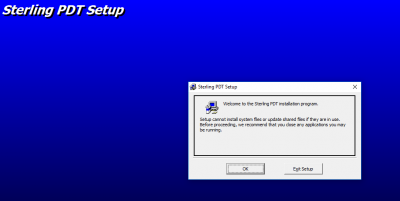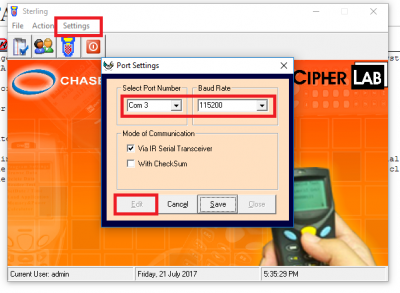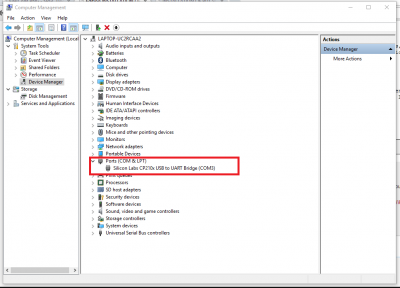INSTALLATION OF PDT SOFTWARE
From SPGC Document Wiki
Main Page > Application Development Team > System Manual > DATA COLLECTOR
*Installation of PDT*
*First look for your PDT installer, double click it, and install it.
*After installing, open your application. A login form will appear, now enter your credentials, and then you will now be able to access PDT, now on the top you will see settings. Now in settings, you will see comport settings, click it. now in port settings, click edit to edit the settings. make sure you are using the right port number.
* to see if you are using the right port, look for My Computer(or This PC) Right click it, then press Manage, you will now go to Computer Management then click Device Manager. Look for Ports, In there look for Silicon Labs, you will see after its name (COM3)that what is the right port. Now change it if its not the same.
* Now that everything is Set-up.
Main Page > Application Development Team > System Manual > DATA COLLECTOR